How to move a commit from a wrong branch to the right branch with the cherry-pick git command
March 1st, 2022
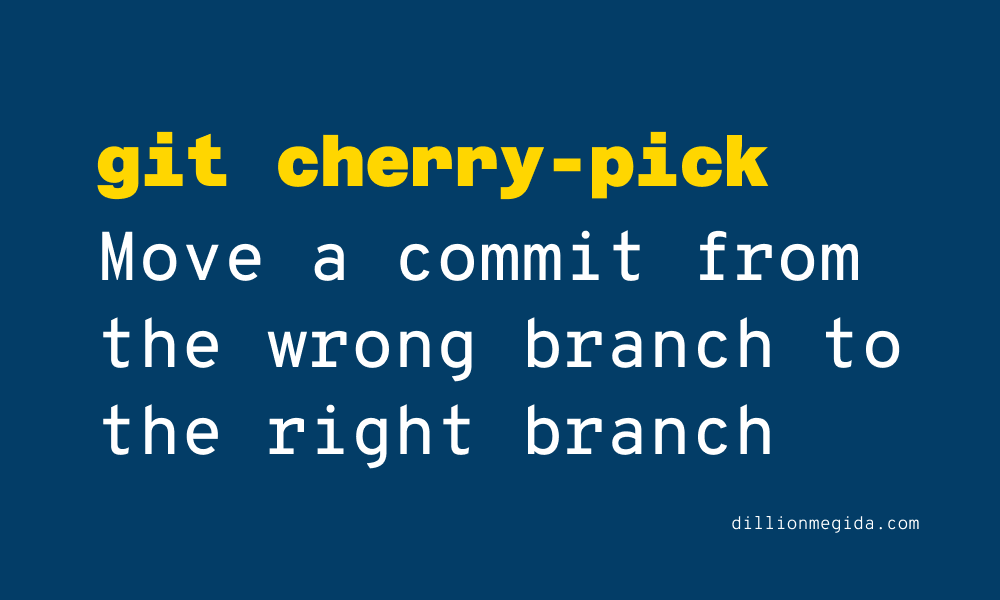
Here's a video if you'd prefer that: https://youtu.be/E00MV5E_6GM
Cherry-picking is literally the act of picking the best out of many others. Bringing that to git, cherry-picking means picking a "desirable" commit amongst other commits in a branch and attaching it to another branch.
The cherry-pick is a helpful command that allows you to pick commits from one branch to another. There are scenarios where you would want to do such, such as:
- picking a commit that has some changes you need, and you don't want to do from scratch
- picking a commit from a wrong branch to the correct branch
However, you should be careful when using it, as this can cause duplicate commits. With that being said, let's see how to use it.
Syntax
git cherry-pick [commit-sha]"commit-sha" is the reference to the commit. You can find the reference using git log on the branch. For example:
git log
# commit d6bbccc7c845f4bca8280b272d9db3e5b06262bf (HEAD -> master, origin/master, origin/HEAD)
# Author: Dillion Megida <dillionmegida@gmail.com>
# Date: Mon Feb 28 09:40:43 2022 +0100
# feat: update article
# commit f780285eeca4e288b67c921cae679cef69706f1c
# Author: Dillion Megida <dillionmegida@gmail.com>
# Date: Sat Feb 26 11:12:00 2022 +0100
# feat: change 'contents' to 'content'
# ...more commitsFor the last commit, "feat: update article", the commit sha is "d6bbccc7c845f4bca8280b272d9db3e5b06262bf".
Let's cherry-pick
When you cherry-pick a commit, you pick all the changes attached to that commit. Let's experiment with this.
In any project of your choice, create two branches:
git branch header
git branch footerThen check out the first branch and make some changes to it:
git checkout header
# let's say you add a /constant/links.js file
git add .
git commit -m "add application links"
# after creating the header.js file, make some changes in it
git add .
git commit -m "add header.js file"Moving over to the footer branch, we know that the footer would need the links.js file. Let's assume that this file has many codes that we don't want to repeat; we can cherry-pick it.
git log
# commit 7f8186ab34555a51ac44415b488e568d1df7e662
# ...
# add header.js file
# commit e25f4edb02efe5b3a6369f2172f2e633cef66327
# ...
# add application linksFrom the second commit, e25f4edb02efe5b3a6369f2172f2e633cef66327, I can cherry-pick it to the footer branch like so:
git checkout footer
git cherry-pick e25f4edb02efe5b3a6369f2172f2e633cef66327Logging the commits in this branch, we have:
git log
# commit 1747673bcb97e24cc06ba7bb84f85a4a507e9cc2
# ...
# add application linksThe new commit has a new hash but with the same changes as the cherry-picked one.
Moving a commit from the wrong branch to the correct branch
Let's say you're working on a branch (branchX), then you go to another branch (branchY) to check something, and you mistakenly make a commit on branchY that was meant for branchX. Cherry-pick solves this:
git checkout branchY
git log
# get the commit-hash
git checkout branchX
git cherry-pick [commit-hash]
git checkout branchY
git revert [commit-hash]First, we check out the wrong branch, log the commits and get the hash we're interested in. We move to the right branch, cherry-pick the commit, and revert the commit on the wrong branch.
Wrap up
If you attempt a cherry-pick on a branch that already contains the commit, you'll get an error saying "nothing to commit, working directory clean".
The cherry-pick command is very handy for moving commits between branches.
Useful resources:
