What are Replaced Elements? And how to style iFrames
February 26th, 2024
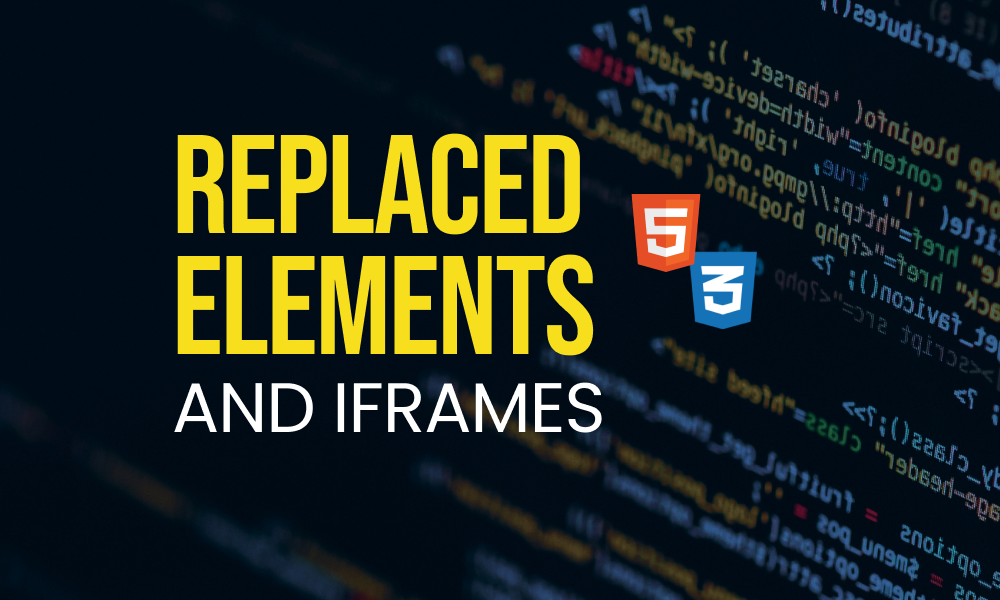
Ever heard of replaced elements in HTML? Well here's an example.
Let's say I have global style on my website for h1 elements. It looks like this:
h1 {color: yellow;}
This means, all my h1s will have a color of yellow:
Now, let's say I have an iframe document which contains a h1 element:
<iframe srcdoc="<h1>Heading in iframe</h1>"> </iframe>
When I embed this iframe on my website, it looks like this:
What you notice here is that the color of the h1 is not yellow. It stays black (the default). Why?
If we already set the h1 to be yellow in the current document, then why does the iframe (which is embedded in the same current document) not have its h1 content as yellow? Well, that's because iframes are replaced elements.
What is a replaced element?
In CSS, a replaced element is an element whose contents are not affected by the current document's styles.
The element itself inherits the current document's styles though. For example, we can style the iframe:
iframe {border: 2px solid yellow;margin-left: 100px;}
But, the contents of the replaced element are not affected. The contents do not inherit the parent element's styles.
The idea of "replaced" is that the contents of the element come from "somewhere else". So, the element is "replaced with the external contents". And because they are external, they do not inherit the current document's styles.
Examples of replaced element
We already looked at the iframe element. There are other examples.
video
A video element accepts an src attribute which allows you to specify the source of the video. This video file is coming from "outside" the current document. So this element is "replaced" with that video data.
img
Similar to video, the img element accepts an src attribute which allows you to specify the source of the image. That image data would "replace" the img element.
You can find more examples of replaced element in the HTML spec.
::before and ::after do not work with replaced elements
The ::before and ::after pseudo element allows you to add something to the beginning and end of the contents of an element from CSS.
So if you had something like this:
<h1>Hello, there</h1>
The ::before and ::after pseudo elements will allow you to something before and after "Hello, there" respectively:
<h1>::before Hello, there ::after</h1>
You can learn more about these psuedo elements in my simplified video.
Coming to replaced elements, because the contents do not come from the current document, you cannot use ::before and ::after on such elements. I mean, you can, but you won't see any result on the UI:
<style>img::before {content: "Some before content--";}img::after {content: "--Some after content";}</style><img src="https://picsum.photos/200/300" alt="A random image" />
Result:
Although, in the case that the image cannot be fetched, the ::before and ::after content will be shown along with the alt text:
<img src="https://picsum.photos/200/300s" alt="A random image" />
The img element shows your alt text as its content when the image data does not load successfully. Because this content comes from the current document, you can added before and after it.
In the case of videos though, if the video data does not load, you would most likely see an empty video player instead of the ::before and ::after contents:
<style>video::before {content: "Some before content--";}video::after {content: "--Some after content";}</style><videocontrolssrc="https://player.vimeo.com/external/538561465.sd.mp4s?s=786eeae0e3c0f89892c3c0ef13d59127799f3182&profile_id=165&oauth2_token_id=57447761"/>
In general, when the an element is replaced by contents coming from outside the current document, you cannot add to the contents with CSS.
So, for replaced elements, the actual elements would inherit the current document's styles:
video {/* ... */}img {/* ... */}
But, the contents of these elements would not inherit the current document's styles. Even when you apply filters in your styles, what you're actually styling is the element, not the content.
In the case of videos and images, it probably doesn't make sense to style the content. But for iframes, sometimes, you might want to style the content. How would you go about that?
Styling a replaced element -- iframe
In the case of the iframe element, we can style its contents in two ways.
Adding a Stylesheet in the iframe document
Something like this:
<iframe srcdoc="<style>h1 {color: yellow; }</style><h1>Heading in iframe</h1>"></iframe>
Result:
In the srcdoc attribute here, we also included a style tag as part of the contents. Since this style is now included in the iframe document, it will affect the contents of the iframe document.
However, this approach can affect readability as everything needs to be on one line as a string. One way to improve this is to use JavaScript:
const iframe = document.createElement("iframe")iframe.srcdoc = `<style>h1 {color: yellow;}</style><h1>Heading in iframe</h1>`document.body.appendChild(iframe)
By using backticks ``, we can create strings that spans multiple lines, making it easier to read.
Bind the iframe document to the current document stylesheet
Say you have some styles that you want to apply to the current document as well as the content of an embedded iframe, you can avoid repeating yourself with the binding approach.
If you have a stylesheet, for example, style.css, referenced in the current document and you want to bind to the iframe, you can do this:
/* style.css */h1 {color: yellow;}
<link rel="stylesheet" href="./style.css" /><iframe id="iframe" srcdoc="<h1>Heading in iframe</h1>"> </iframe>
I added an id to the iframe element.
const linkTag = document.createElement("link")linkTag.rel = "stylesheet"linkTag.href = "style.css"linkTag.type = "text/css"const iframe = document.getElementById("iframe")iframe.contentDocument.body.appendChild(linkTag)
What I've done here is create a link tag, and added "style.css" as the href of the tag. Then, I append the link tag to the iframe. This way, the current document, as well as the iframe can share from the same stylesheet without having to repeat the same styles in two places.
Note that this might not work if you're using the src attribute of iframes, and the source is a different domain from the current document.
Wrap up
I hope this piece helps you understand the concept of replaced elements. And hopefully, helps you fix your iframe-stylesheets-not-working problems which I also experienced.
I got the inspiration for this article while working on this article - Responsive Fluid Typography. I used iframes in the article to demonstrate the responsiveness of a text for demonstration and I struggled with understanding why the iframe's contents were not inheriting the global styles I had in the document. Diving deeper, I discovered it was a behaviour of replaced elements and the solutions I shared here were things I arrived at for my use case.
