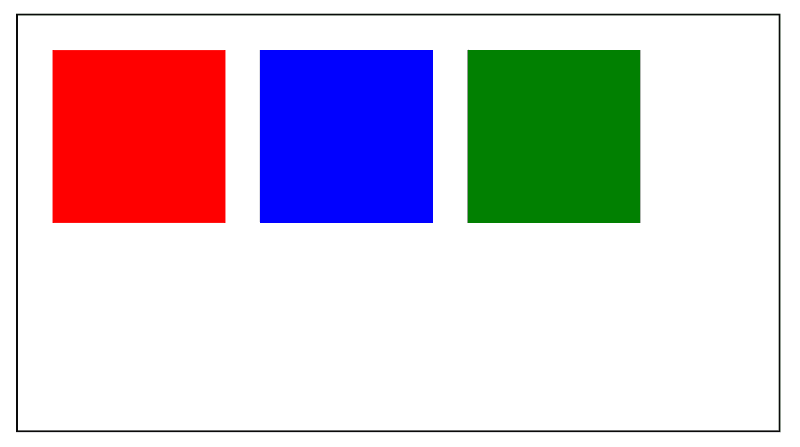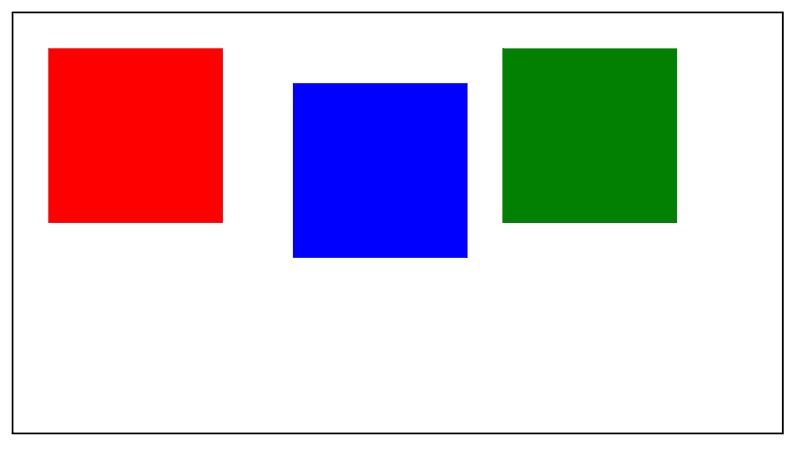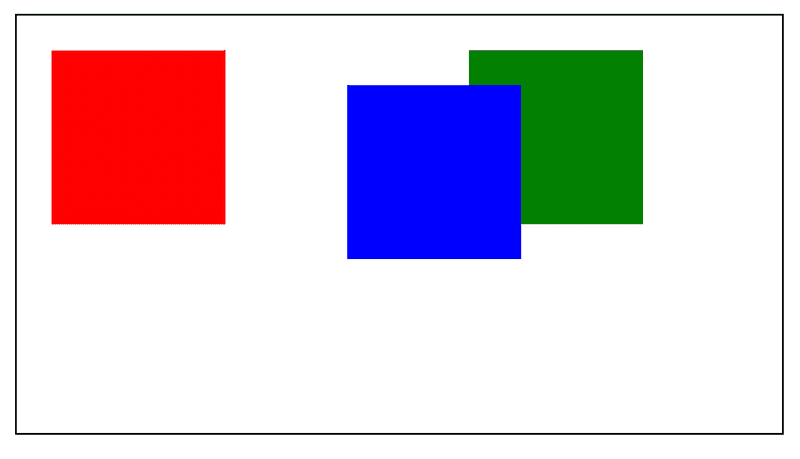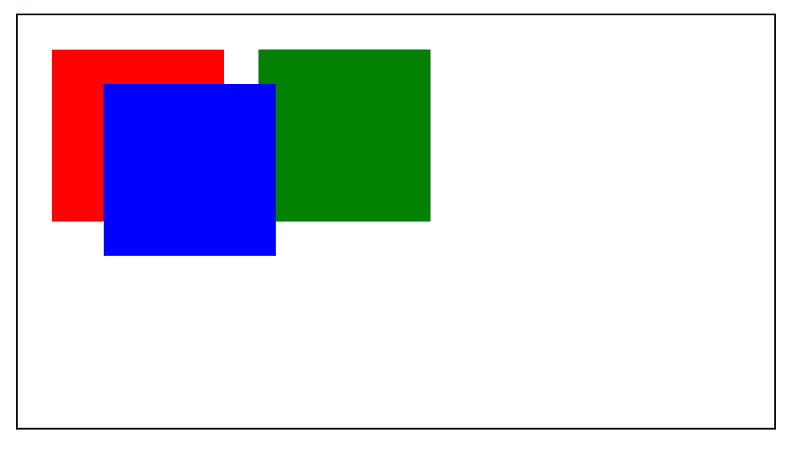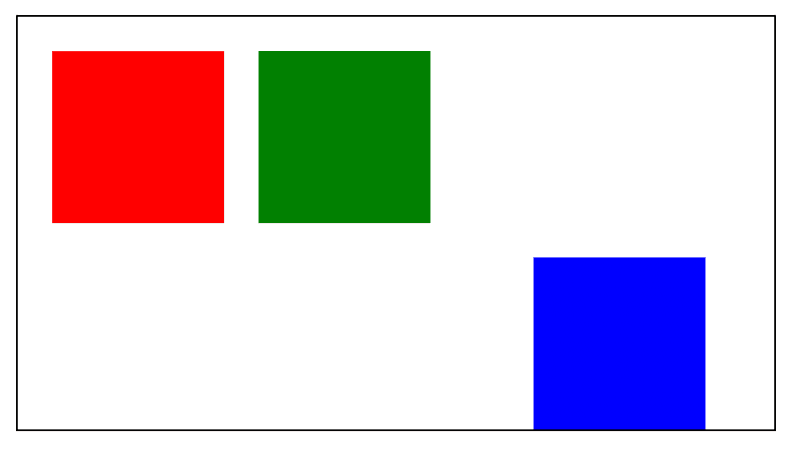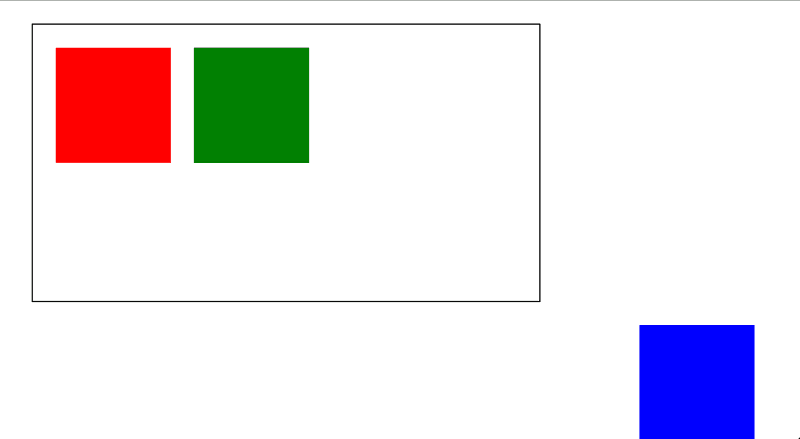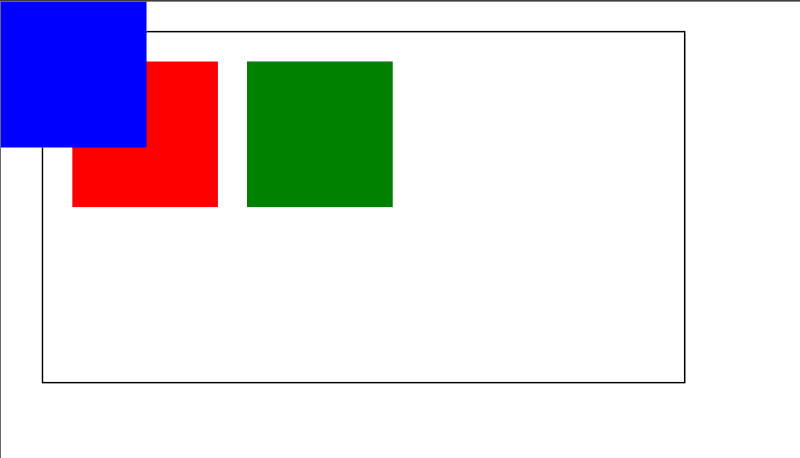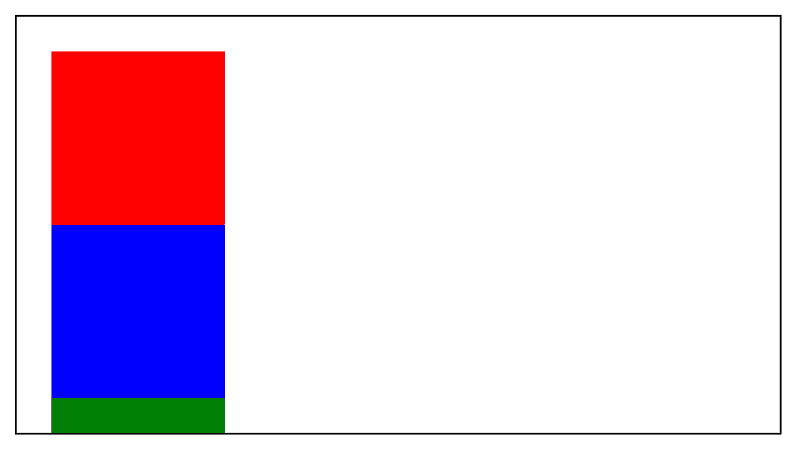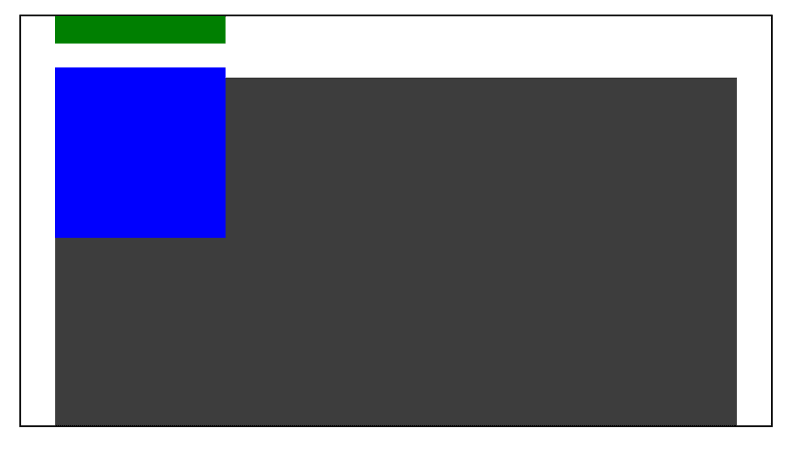static, relative, absolute, fixed, sticky - Understanding the difference
May 6th, 2022
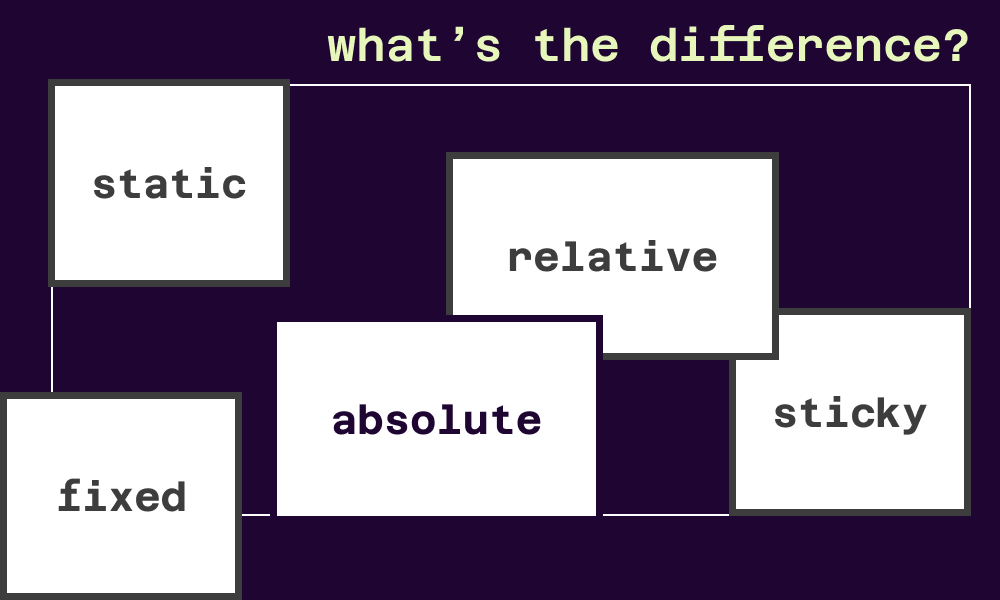
Here's a video if you'd prefer that: https://youtu.be/Sb4oI8vU2FU
CSS has different positions that can be applied to elements. They include static, relative,absolute, fixed, and sticky. These positions specify how an element should be positioned in a document which causes the element to behave differently.
In this article, we will understand the difference between these positions.
Positioned and Non-positioned elements
Before looking at these position styles, the first thing to understand is positioned and non-positioned elements.
Non-positioned elements appear on a page following the order they are declared in the DOM, and they occupy as much space as they need. Vertical and horizontal positioning (top, left, right bottom) cannot be applied to such elements because they are not positioned.
In contrast, vertical and horizontal positioning can be applied to positioned elements. Positioned elements, by default, appear on a page like they are static, but using vertical and horizontal positioning can affect them differently, depending on the type of position.
Now, let's look at these position styles.
Static position
static position is the default position style for elements. With this style, elements are non-positioned--they appear as they are in the markup document. This style is also the only non-positioned style.
top, left, right, and bottom does not work with this style. You can visualize it with this code:
<div class="container">
<div class="red-block"></div>
<div class="blue-block"></div>
<div class="green-block"></div>
</div>.container {
margin: 20px;
height: 200px;
display: flex;
border: 1px solid black;
padding: 20px;
width: 400px;
}
.red-block,
.blue-block,
.green-block {
width: 100px;
height: 100px;
margin-right: 20px;
}
.red-block {
background-color: red;
}
.blue-block {
background-color: blue;
left: 20px;
top: 20px;
}
.green-block {
background-color: green;
}The left and bottom style declarations on the blue block are ignored. Of course, you can apply margins, but that would affect the element after it:
.blue-block {
/* ... */
margin-left: 20px;
margin-top: 20px;
}Relative position
You can think of the relative position as a style that gives static elements more flexibility. But unlike static, elements with the relative position are considered positioned elements. This means that such elements can appear differently from the markup flow.
With relative, the element retains its flow in the document and occupies as much space as needed by default, but you can use positioning properties like top. The idea here is that the element is relative to its default position. Using these positioning elements moves the element around the default position without affecting others. Here is what I mean:
.blue-block {
position: relative;
top: 20px;
left: 50px;
}The blue block is still assumed to be filling up its default space, but positioning styles can move it around without pushing the others.
Absolute position
Elements with the absolute position are positioned elements that are removed from the flow of the document--like they are not there. Their space on the screen is taken away from them and assigned to other elements. Here's what I mean:
.blue-block {
/* */
position: absolute;
top: 40px;
left: 50px;
}As you would notice, the blue block's space earlier is now occupied by the green block. Even if you use margins on the absolute block, it does not affect the others. You can see it as the absolute element in its own territory outside the container.
As it is currently, the absolute element has no relationship with the container. Absolute elements are positioned within the closest relative positioned parent, and if none, they are placed within the viewport (browser window). For example, with a positioning style of left: 0, the element moves to the left edge of the relative parent or the viewport.
To set a relationship between the blue block and the container, you need to apply a relative class to the container:
.container {
/* */
position: relative;
}Now, you can push the blue block to the edges of the container:
.blue-block {
/* */
bottom: 0;
right: 20px;
}As you can see, the container serves as a boundary that the positioning properties can move the absolute element along. If there were no closest relative parents, the blue block would appear like this:
Fixed position
The fixed position is similar to the absolute position. The difference is that the fixed position does not respect any relative parents (or ancestors). It only respects the viewport. So a style like this:
.container {
/* */
position: relative;
}
.blue-block {
/* */
position: fixed;
top: 0;
left: 0;
}will produce this:
The fixed element only respects the viewport regardless of the relative parent.
Sticky position
As the name implies, this makes an element stick to a container. The sticky position toggles between the relative and fixed position in a scrolling container. An element of this position style starts with the relative position, retaining its flow in the document. Upon scrolling in the container, if the specified positioning distance (with top, for example) is met, the element becomes fixed until the scrolling container is out of view.
Here's an example to explain this:
<div class="container">
<div class="red-block"></div>
<div class="blue-block"></div>
<div class="green-block"></div>
<div class="other-block"></div>
</div>.container {
width: 400px;
height: 200px;
border: 1px solid black;
overflow-y: auto;
margin: 20px;
padding: 20px;
}
.red-block,
.blue-block,
.green-block {
width: 100px;
height: 100px;
margin-right: 20px;
}
.red-block {
background-color: red;
}
.blue-block {
background-color: blue;
position: sticky;
top: 10px;
}
.green-block {
background-color: green;
}
.other-block {
height: 500px;
margin-top: 20px;
width: 100%;
background-color: rgb(61, 61, 61);
}At the start, the blue block appears in the flow of the document like this:
When you scroll in the container, and the blue block meets the top: 10px condition, it becomes fixed as you scroll:
You can try it on this codepen. Try scrolling in the container and see the blue block fixed.
Wrap up
In CSS, you have positioned and non-positioned elements. Non-positioned elements appear as the flow is declared in the markup. This applies to the static position style. Positioned elements may appear in the same flow in some cases (sticky and relative) and may not in some other cases (absolute, fixed), but they can be controlled with positioning styles (top, left, right, bottom).
In summary:
static: default position style appears as the declared flow in the markuprelative: appears as the declared flow but can be repositioned with respect to the default positionabsolute: leaves the flow, and another element occupies the default position. It can be repositioned with respect to the closestrelativeelement if available; else, the viewportfixed: leaves the flow and can be repositioned with respect to the viewportsticky: behaves asrelative, and when a specified positioning distance condition is met in a scrolling container, it becomes fixed.